Tally Company Data is the most Critical business asset and to prevent accidental Data loss every organization should have complete know how and a professional Data backup & Restore strategy.
When did you last take your Tally data backup and how often you take the data backup?
Just ask this question to yourself and what reply you get, continue reading for complete information and awareness on how to prevent accidental data loss in TallyPrime.
Importance of Data Backup & Effects on Business after Data loss
In Small to medium businesses any kind of Data loss is common and is a serious problem, loosing Tally data is no different, losing financial data means losing hard work you put in data entry, reconciling and finalizing the data, it can take same effort, time and money to restore the information that is essential to your business.
Data loss occurs due to various reasons, some data loss is recoverable and some may have permanent damage, You can minimize risk by understanding and having complete awareness of the process. Data loss is a major inconvenience that disrupts the day-to-day function of today’s information based businesses. When data is lost, the business have to spend time and resources recreating or recovering the data and whole business is in a stand still situation.
Here are the 10 most Common Causes of Data Loss
Awareness of the types of data loss and the risks associated with losing data is essential for preventing data loss that can be a major cost to your business.
- Human Error
- Viruses & Malware
- Hard Drive Damage
- Power Outages
- Computer Theft
- Liquid Damage
- Disasters
- Human Data Theft – Read the article on How to prevent Human Tally Company Data theft
- Hard Drive Formatting
- Hackers and Ransomware
Most common Misconceptions about Tally Data Backup
- Tally Solutions is backing up my data on their server and when there is a data loss, Tally Solutions will give back.
Note: Tally Solutions does not take any backup of your data, no commercial information is stored with them.
- Out IT department or External IT Company is taking backup, (Check with them make sure this is happening and do they have a proper data backup strategy, ask for last months data backup check if they can restore the backed up data)
Now lets see how we can actually Prevent Accidental Tally Data Loss and Backup Automatically
There are three ways to take the data backup
- Through Third Party Backup Software’s. (Not the scope of this article)
- Manually available in default software, the process involves human intervention, the person can forget to take backup.
- Automated Data backup through Add On is an automated functionality where there is no human intervention and the data backup process in initiated on events and makes separate data backup copy every time the event is triggered. Thus we have a date and time stamped copy of each data backup, in case we require any information which was earlier done changed in working copy we can restore from old backup copy.
The Automated Add will make sure every time the Tally Program is loaded or Closed the Time Stamp based copy of the Data will be Created.
Steps to Configure Add On
- Download the file from the link given below & unzip the file.
- Attach the Add On TCP File to the Tally Software (Make sure you Attach TCP through Control Center so it cannot be removed, attaching TCP locally has a risk of the file is replaced, lost or deleted), different TCP’s will work for Tally Prime and Tally.ERP9, the process to attach and configure is also different for both software’s.
- Configure the Add On. Give the location of the data backup folder, type of event and number of companies to be backed up.
- For Tally.ERP9 follow the instructions below > Load Tally > Press F12 > Select General > Last line Enable automatic Backup add on to Yes

- For TallyPrime Press the Data Button and click Data Auto Backup to configure the add on.
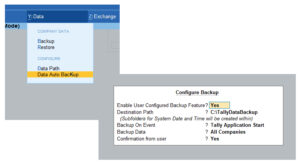
Once the TCP is attached and Add On is configured the add on will be activated and the data backup process will be triggered on selected event. Please make sure to check the backup is done. In the picture below you can see the Tally Data is backed on 11-Jan-2021 and have two copies one at 15:38 and another at 18:30 and each folder have the backup copies of companies configured.
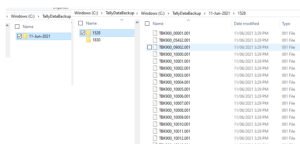
This is completely free and no frill file download, To get the zip file for Tally.ERP9 click the link TallyERP9_Auto_Backup, to get the zip file for TallyPrime click the link TallyPrime_Auto_Backup.
If you have any clarifications, contact on WhatsApp button given in the right bottom corner.
Hope this automates your Tally data backup process and gives you complete peace of mind from accidental data loss of company data.


0 Comments