In another Do it Yourself Tally Support (DIY Tally Support) series, We will learn how to solve the most common Tally data corruption error in the article below, this is one of the most common query which Tally Support Center receives from Tally Customers.
When the user loads the company and the error Internal Error – Contact Tally Solutions, Unable to read Message 0 for update ! Error code: 0 occurs. The screen shot of the error is given below.
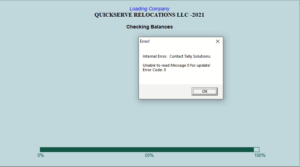
Cause :
If this error comes on network it is mostly due to problems in the network or unstable connectivity. This error is not common on Single user or stand alone system.
Resolution :
This error can be solved by two options.
Option 1: By Rewriting the Tally Data, to rewrite the data, Open Tally and don’t load the company, press CTRL+ALT+R and select the corrupted Company, make sure to take the data backup, and rewrite the company. Click the link to read the article on How to rewrite data in tally erp9 and tallyprime
Option 2 : Take the data backup, Find the Tally Data Path and Data folder, Open the data folder and find all the files ending with the extension .tsf and delete all of them.

Conclusion :
The above process will rectify the data corruption and data will be restored to just before error condition.
Tally Support Center receives many calls related to data corruption, the data corruption can happen due to various reasons, the most important defense against the data corruption or data loss is comprehensive data backup and restore policy, the data should be regularly backed up and checked if it can be restored. We should backup the data on multiple points, Online or Offline, and should have multiple copies of data, like we can copy data to online services of Google drive, Dropbox. We can have a physical data backup on USB drives. For automated Data read the article.

helpful
Thank You
unable to read massage 0 for update , error code : 0
please rectify the message